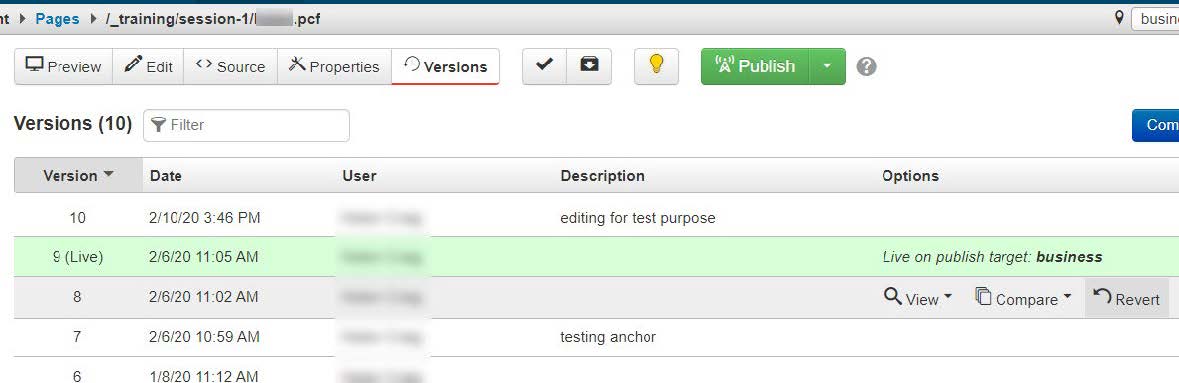- Assets
- Components
- Edit Regions
- Images
- Insert a Link
- Login
- Logout
- Navigation
- Page Properties
- Publish | Submit
- Sections
- Snippets
- Template Sets
- Uploads
- Usability
How to Revert a Version
Revert option is for reverting the page to a previous version. This option is a last resort; if you just published a page and noticed content that should be removed immediately:
- On the line (version) that you want to revert to (typically it’s your last page version), select: Revert
- Publish the page again. ** If the page is not Published after it is reverted the public facing page will show an error.
- Regarding initial unsuccessful changes; correct content and verify all new images,
assets, and documents were published after upload, Preview the page, select: Page
Check
 , select: Run all, correct errors then Publish the page.
, select: Run all, correct errors then Publish the page.