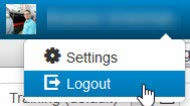Procedures
- Assets
- Components
- Edit Regions
- Images
- Insert a Link
- Login
- Logout
- Navigation
- Page Properties
- Publish | Submit
- Sections
- Snippets
- Template Sets
- Uploads
- Usability
Prior to Logging Out
All checked out files must be checked in so others may access them to modify content.
Dashboard: My Checked Out Content
- From your Modern Campus CMS Dashboard, you will see an area called My Checked Out Content. This will list any files that you currently have checked out.
- To check in the file, click the lit light bulb icon to the left of the file name.
- Once you check in the file, the file name will disappear from the list.
- If you do not have any files currently checked out, the list will be empty.
Gadget: My Checked Out Content
- Find your Gadgets sidebar.
- If the Gadgets icon is collapsed, use the Show Gadgets icon to expand the menu.

- Find the “My Checked Out Content” gadget from the drop-down list. Use the caret icon
to expand the gadget.
- If My Checked Out Content' option is not available in gadget drop-down, use the icon next to Gadget (Manage Sidebar window will open), check next to this option and save. It will appear immediately.
- This gadget will show you a list of all files you currently have checked out.
- To check in the file, click the lit light bulb icon to the left of the file name.
- Once you check in the file, the file name will disappear from the list.
- If you do not have any files currently checked out, the list in the gadget will be empty.
Logout of Modern Campus CMS
- Check through Gadgets or Dashboard for any checked out files and check them back in or publish the file if it is ready.
- Locate your user name in the top right-hand corner of the screen (in the Global Navigation Bar), and hover over it.
- Select Logout from the menu.