- Assets
- Components
- Edit Regions
- Images
- Insert a Link
- Login
- Logout
- Navigation
- Page Properties
- Publish | Submit
- Sections
- Snippets
- Template Sets
- Uploads
- Usability
Gadgets
Gadgets are programs that provide additional functionality in OU Campus.
The gadget icon ![]() (looks like a plug) located in the upper right corner of the Page List View:
(looks like a plug) located in the upper right corner of the Page List View:
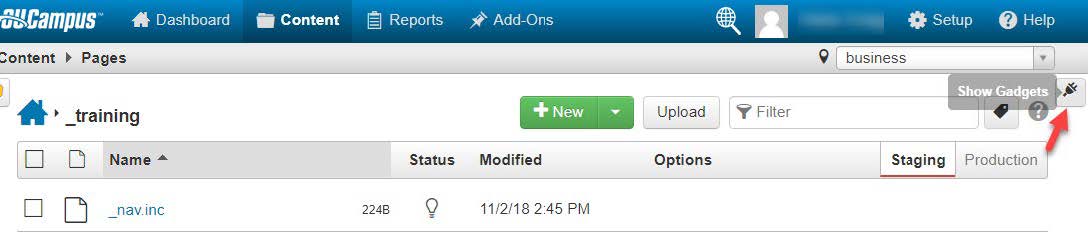
Tip:
Mouse over any icon to learn the name of that icon.
Mouse over any icon to learn the name of that icon.
- Click on the gadget icon to open the gadget options
- Select which arrow to open for more information
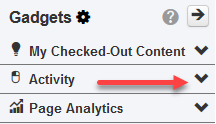
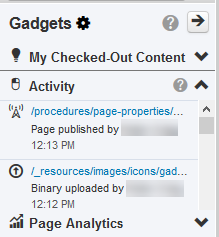 The Gadget options will change based on where you are in OU Campus. Images and page properties will not appear until you are in a page.
The Gadget options will change based on where you are in OU Campus. Images and page properties will not appear until you are in a page. - Click on Chose Gadgets icon
 to view other options to enable/disable. A popup window will appear as shown below:
to view other options to enable/disable. A popup window will appear as shown below: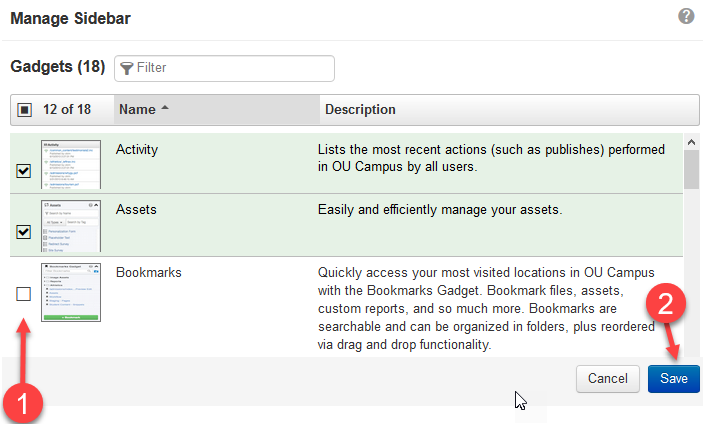
- After gadgets have been selected or deselected, you must select Save at the bottom right or those changes will be ignored.