- Assets
- Components
- Edit Regions
- Images
- Insert a Link
- Login
- Logout
- Navigation
- Page Properties
- Publish | Submit
- Sections
- Snippets
- Template Sets
- Uploads
- Usability
Login
1. Go to the web page to be edited (e.g. https://ou-campus.sdsu.edu):
 2. From the footer: select ‘Last Updated MM/DD/YY’ then sign in with your SDSUid credential
2. From the footer: select ‘Last Updated MM/DD/YY’ then sign in with your SDSUid credential
3. Enter user SDSUid and password
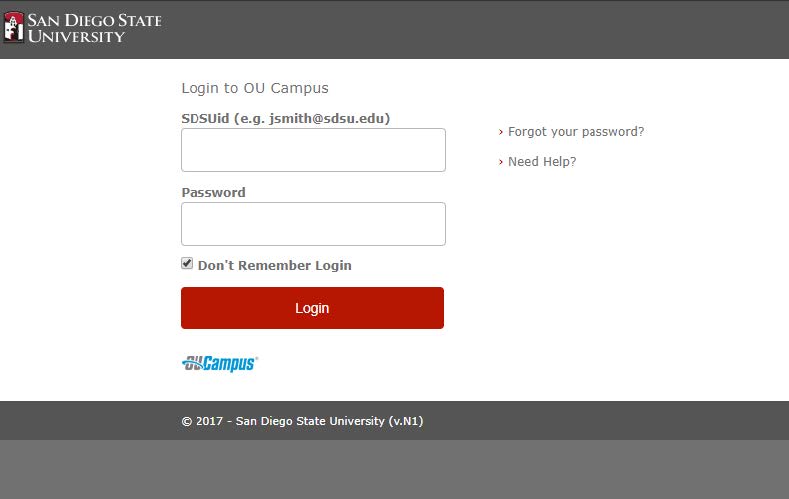
What is SDSUid?
Supported Browsers
OU Campus is supported on Google Chrome, Mozilla Firefox, Safari, IE and Edge browsers.
Trouble Logging In?
If you experience an issue getting into OU Campus:
close window(s)/tabs of any previous login attempts before you try to log in again.
Contact your Account Administrator if problem persist.
Once logged in, the web page will open with editable regions (green tabs).
- Select the tab where the content immediately below it requires edits
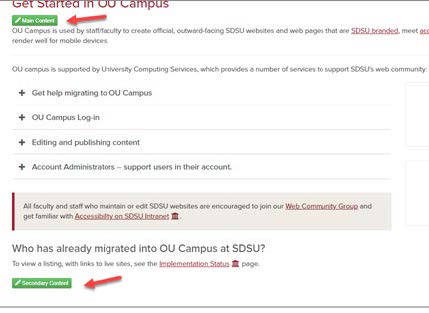
2. When edits are complete, run spellcheck using the ABC icon, correct errors, then
Save and Exit.
3. Go to another region for modification, if necessary or Preview the page, then shrink
the browser window from the side to its smallest width to ensure it retained it's
responsiveness before publishing the page.
Need More Editable Regions?
Enable/Disable Editable Regions
To add more or remove existing editable regions on a page: go into page to be modified, select Properties and place or remove check mark next to regions to be modified then Save.