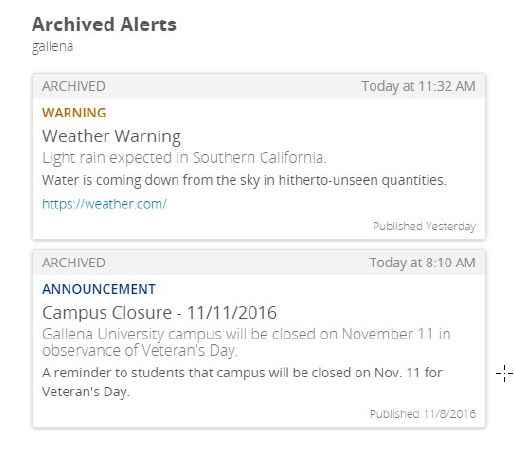- Create New Alert
- Active Alert
- Archived Alerts
- Limit Alerts to Single Page
- Social Media
- Remove Default Alert Date
Archived Alerts
Retrieve an Archived Alert
After an alert has been archived and no alerts are active.
Archived alerts cannot be ‘Set as Active’ if there is already an active alert in place.
- From: Archived Alerts (left column), archived alerts will appear to the right.
- Select the archived alert to view it and the subsequent updates associated with it, as well as the option to Set as Active (only the original alert will be activated, not the subsequent New Alerts to original message) or Delete.
- If ‘SET AS ACTIVE’ is selected; a pop up window option appears to either ‘Set As Active’
or ‘Cancel’. After selecting ‘Set As Active’ another window appears with ‘Alert is
Active’.
** NOTE: This will activate the old message before it can be edited. ** - Deleting an archived alert removes it permanently.